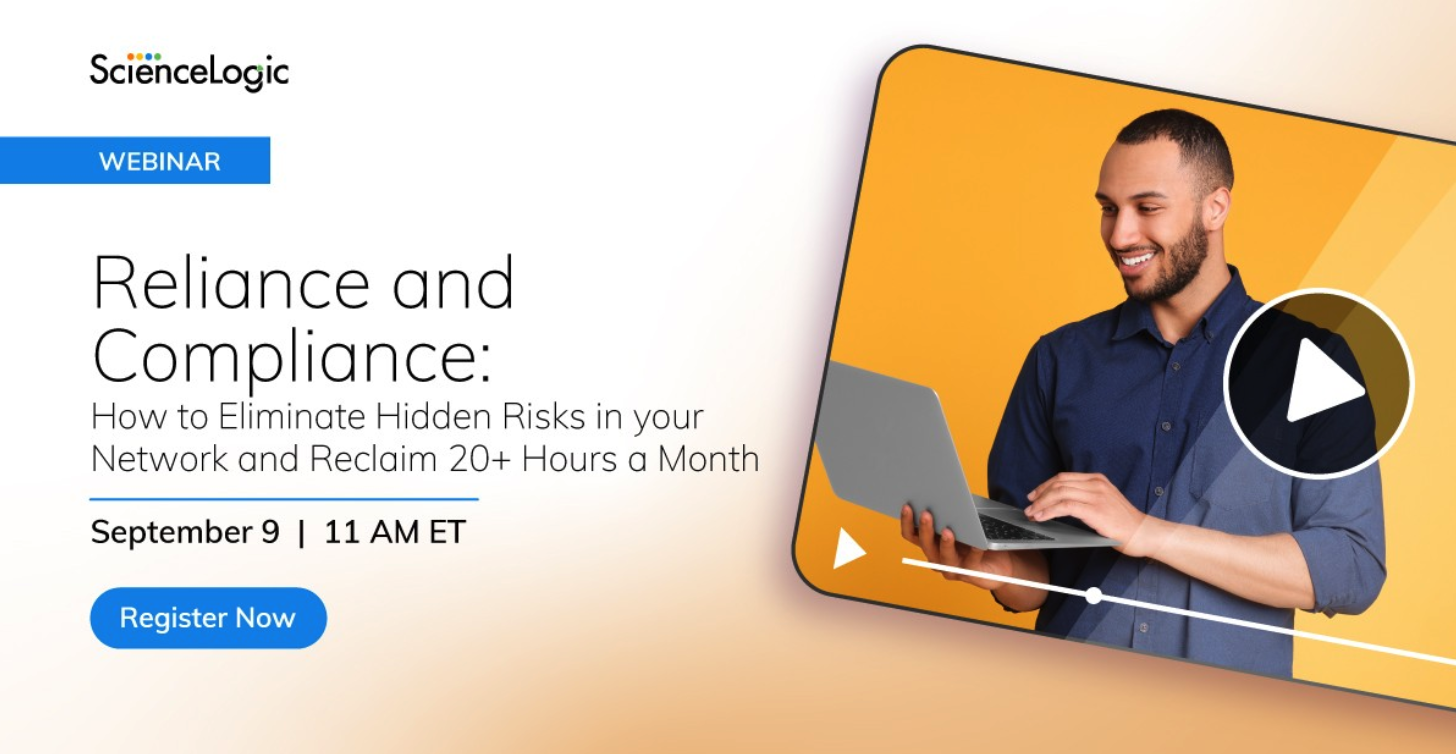Featured Content
Recent Content
Skylar One Juneau: More Speed. Better Maps. Smarter Topology. Happier Weekends.
6 MIN READ When customers help guide the roadmap, the result looks a lot like Juneau (12.5.1). It’s practical, focused, and full of improvements you asked for. And while this version introduces new marquee features, Skylar One (SL1) customers are more likely to notice how it brings together hundreds of customer-driven engineering upgrades. The result is something admins, operators, and SREs will recognize instantly: a platform that runs faster, models the world more accurately, and fits easily into the rhythm of how you operate. With 700+ enhancements across ingestion, topology, eventing, collectors, HA, UX, and hardware support, Juneau is one of the most customer-driven releases we’ve delivered. These changes come straight from real deployments, break/fix pain points in the field, and hands-on sessions with SEs, Support, and Professional Services. And of course, huge thanks to the brilliant members of the Nexus User Community and all your contributions to the Nexus Idea Hub. Let’s dive into a few highlights from Juneau. A Platform That Feels Faster (Because It Is) Juneau’s performance improvements aren’t theoretical. The ingestion and data processing pipelines now move up to 60% more throughput, thanks to extensive tuning and backend re-architecture. In large environments, this directly translates into smoother dashboards, more up-to-date metrics, and fewer ingestion bottlenecks under unusually heavy load. Daily data maintenance was also rebuilt to use far less CPU and I/O, eliminating one of the most common sources of delay during maintenance windows. For large deployments, this means more predictable performance and smother scaling to peak load. In short: the system breathes easier. And as you already know, when goto ops tools run faster, the entire operational experience improves. Topology That Matches the Networks You Run Topology modeling has always been one of SL1’s superpowers and Juneau gives it a serious upgrade. LLDP and CDP relationship extraction got a ground-up refresh. One of the most impactful changes: LLDP now forms multiple valid relationships across interface pairs instead of aggregating them into one. Bonded links, trunk groups, and redundant uplinks now show up exactly as they exist in the environment. Similarly, topology can now form relationships even when only one side of the connection reports neighbors. For environments with asymmetric discovery policies, strict security controls, or devices that don’t speak every discovery protocol, this is a major practical improvement. You now get a more complete graph, even when the inputs are less than perfect. Add in new global controls for per-protocol behavior, and discovery becomes far more adaptable to the real world — not just an ideal one. Geographic Maps: A New Operational Lens Juneau introduces Geographic Maps as a new data & visualization type, and a new dimension to operational awareness. You can now visualize devices, services, and health states geographically across regions, campuses, data centers, cloud footprints, retail branches, or industrial sites. Here are just a few customer use cases: MSPs validating customer regions Retailers preventing brick-and-mortar outages Energy and utilities tracking state-level impact Distributed enterprises troubleshooting local vs. regional issues And many more… Skylar One Geographic Maps isn’t simply NOC bling — it’s a diagnostic tool. Geographic Maps surface real-world patterns that don’t always fit neatly into lists or dashboards. They make regional correlation simple. And even better, they turbocharge understanding for business services and synthetics. We can’t wait to see how you’ll take advantage of geo-aware data and visualization. And yes, automatically zooming, context-aware, full-screen Global Ops maps do make for sparkly NOC bling. Event Policy Editor: Redesigned by You Juneau includes a new Event Policy Editor that streamlines the configuration and optimization for event policies based on your feedback. The new UI is cleaner with an optimized layout and validates changes in real time. It’s easier to ensure accuracy, faster to build policies, and easy for new admins to learn. Business Service policy tuning also benefits from the same treatment, with clearer rule logic and intuitive metric selection. If you manage complex event pipelines or regularly onboard new operators, this is a quality-of-life upgrade you’ll notice immediately. AI Observability from Model to Metal (Now with AMD GPUs) Believe it or not, self-managed AI infrastructure isn’t niche anymore — it’s becoming core to how advanced operations teams ensure tight AI security and cut cloud opex. Juneau expands Skylar One’s existing NVIDIA GPU and LLM workload monitoring to include full AMD GPU visibility, completing true model-to-metal observability. You get insight into GPU temperature, utilization, memory pressure, power draw, error states, and other AMD-specific signals, all stitched into the same service context that already connects your models, inference endpoints, OS behavior, and chassis health. For teams managing AI platforms, this is welcome news. For example, you can now measure the relative efficiency of specific AI workloads across different combinations of datacenter components and recommend the most cost-effective mix to maximize LLM performance for your operations. If you’re running LLM inference nodes, GPU training clusters, HPC pipelines, or any data-intensive workloads, this enhancement further extends the ScienceLogic AI Platform’s comprehensive observability. Skylar One now interprets the entire AI stack as a single, coherent system — from model behavior to GPU thermals to the infrastructure beneath it. It’s the same level of intelligent, correlated insight you expect for CPUs, networks, containers, storage, cloud, and more, now fluent in even more of the most performance-sensitive workloads you operate. Synthetics Become a First-Class Citizen in Juneau For a long time, synthetic tests in Skylar One were powerful but lived a little off to the side. They were easy enough to integrate but not fully woven into workflow. With Juneau, synthetics become a first-class citizen in Skylar One. Recording a synthetic transaction now feels familiar to anyone who’s used a modern DEM tool: record an application workflow in a browser via Playwright Codegen, drop the generated Playwright script into a Skylar One dynamic app, assign a credential, and you’re ready to test from multiple locations. Just record, point, click, run. But the real shift happens after you deploy synthetic tests. Because they’re now fully integrated into Skylar One, real-world application performance shows up everywhere operators already live — dashboards, business services, context panels, service health, and even Geographic Maps. Multi-location failures become much easier to troubleshoot when you have quantifiable experience data from an end-user perspective. And yes: Skylar One still works seamlessly with your existing DEM, RUM, and APM investments. If you rely on browser-based monitoring from Dynatrace, New Relic, AppDynamics, or others, Skylar One can continuously ingest and contextualize those signals too. But with the Juneau release, external tools are no longer required. Synthetic visibility is built in and part of the core platform experience. For teams who depend on predictable user journeys, distributed site uptime, or multi-step workflows, synthetics in Juneau aren’t just easier to run. They’re now part of the operational heartbeat of Skylar One. High Availability, Low Maintenance Some improvements don’t need a spotlight — they just work the way you expect. Improvements to High Availability is a perfect example. If you’ve ever stared at any application during failover and quietly wondered, “Is it switching… or just thinking about it?”, you’ll appreciate Juneau’s enhancements to Skylar One’s High Availability. This release tightens the entire HA failover path. Link-state detection is faster and more accurate (especially in environments without crossover links). Heartbeat monitoring is more responsive. Cluster state transitions settle quickly. And the updated logic avoids unnecessary retries that slowed down election decisions in some configurations. The result is HA that kicks in quickly, transitions reliably, and behaves with the no-fuss confidence you expect from tier-1 enterprise platforms. Python 3 Everywhere: Faster, Safer, and Ready for What’s Next The Juneau release completes Skylar One’s transition to a pure Python 3 platform. Collectors, platform services, dynamic apps, extensions — everything now runs on a single, modern runtime with no legacy paths or dual execution. Python 3 is industry standard for good reasons. It’s faster, more secure, and far better supported by modern libraries and tooling. Moving to a single runtime improves workload performance, strengthens security posture across the platform, and simplifies everything from dynamic app development to upgrades and long-term maintenance. Deprecated Python 2 powerpacks are clearly indicated in the admin UI so teams can identify and update any remaining artifacts with ease. Skylar One Juneau — Ready for You, Ready for Anything Juneau brings meaningful improvements across the features of Skylar One that operators depend on most. Faster ingestion, sharper topology, integrated synthetics, Geographic Maps, streamlined HA, full-stack AI observability, and a fully modern Python foundation come together in a release that’s more capable, more responsive, and more aligned with how your team works. It was engineered with customer input at its core, RC tested in user environments, and ready to support the next wave of your AIOps workflows. Check out the Getting Started Guide for more details and documentation links. We can’t wait to get your feedback on the latest release from ScienceLogic.Introducing the New ScienceLogic AI Platform – ScienceLogic's Next Era in Observability, Automation, and AI
2 MIN READ At Nexus Live on October 8 th , we announced an important evolution of the ScienceLogic AI Platform: a new, unified naming convention under the Skylar™ name. This rebrand highlights our commitment to clarity and represents the investments we’ve made to deliver an industry-leading observability platform powered by visionary AI technology. What’s Changing The ScienceLogic AI Platform offerings are now: Skylar One (formerly SL1) Skylar Compliance (formerly Restorepoint) Skylar Automation (formerly PowerFlow) Skylar AI: Analytics (no change) Skylar AI: Advisor (no change) Skylar AI: Automated RCA will be retired as a standalone offering. Its capabilities will be integrated into upcoming Skylar Advisor releases, simplifying our offering for customers and providing broader and more powerful capabilities. Why This Change Matters Over the past 20+ years, ScienceLogic has continuously innovated and expanded through strategic investments and acquisitions. By consolidating our best-in-class offerings under the Skylar name, we: Simplifying our naming, reducing customer and market confusion Reflect tighter interoperability across products Deliver a more seamless, AI-driven experience This platform rebrand is about clarity, scale, and our long-term commitment to accelerating AI-led transformation. What to Expect Next You’ll start seeing Skylar naming convention across our website, content, Nexus Community, customer portal, products, and communications. Supporting resources, including documentation, certifications, training, and knowledge base articles, will be updated over time, aligned with product releases and version retirements, to minimize disruption. Need Help? For more details, please visit the Press Release and Skylar Renaming Page or reach out to your account team We’re excited to bring you along on this next chapter in our journey. The ScienceLogic Team View a special message from Dave Link and Douglas James.Supercharge Your SL1 Platform With Nexus Live Training!
1 MIN READ Before Nexus Live officially kicks off, join us for a 3-hour interactive training session led by our Global Enablement team and ScienceLogic subject matter experts. In this session, we’ll dive into the Why, When, and How of maximizing your SL1 platform: Why optimization and automation directly impact business outcomes. When to apply best practices to achieve the greatest efficiency. How to implement these strategies through hands-on exercises. You’ll walk away with practical skills to fine-tune performance, automate repetitive work, and customize dynamic apps; all to help you supercharge your SL1 platform. Come ready to learn, practice, and connect. Register for Nexus Live now!Join ScienceLogic Principal Product Manager John Willsey at NexusLive2025
1 MIN READ Join ScienceLogic Principal Product Manager John Willsey at #NexusLive2025 to see how Skylar Analytics helps you get more from the data you already collect without new tools or pipelines. Learn how to combine business context with telemetry data, share insights through purpose-built dashboards, and stay ahead of incidents with predictive alerts and anomaly detection. 🔗 Reserve your spot today: https://bit.ly/4motupI5 Tips to Submit a Winning Innovators Award Entry
1 MIN READ You’ve done the work. Now here’s how to tell the story that gets it recognized. You’ve led change. You’ve delivered impact. You’re thinking about applying for a ScienceLogic Innovators Award—but maybe you’re wondering: What should I say in the entry? We’ve got you. Here are five tips from past winners and judges to help your submission stand out: Tell the “Before and After” Story What was the challenge? What wasn't working? Help us understand the problem—and how you changed it. Use Metrics to Show Impact Even if it’s simple. “Reduced manual tickets by 60%,” “Cut MTTR in half,” or “Integrated 12+ systems into a single pane of glass.” Numbers speak volumes. Show How You Used ScienceLogic in a Unique or Transformative Way Did you extend the platform? Automate something new? Use PowerFlow or SL1 in a way others might not have thought of? Highlight Collaboration and Leadership Who did you bring along for the ride? Change is rarely solo—mention the teams, departments, or customers impacted. Make It Yours Every story is different. Don’t worry about sounding “formal.” Be real, be specific, and speak from your point of view. That’s what makes it resonate. Ready to shine a light on your innovation? Submit your entry by August 20 to be considered for the 2025 Innovators Awards. Start your application today.Could You Be a ScienceLogic Innovator? Take the Quiz.
1 MIN READ You’re innovating more than you think. Find out if you should apply for the 2025 Innovators Awards. We hear it all the time: “I’m just doing my job.” But what if the way you're doing it is transforming how your organization delivers value? Take this quick quiz—if you answer “yes” to 4 or more, we think you’ve got what it takes to apply (or nominate a teammate!) for the ScienceLogic Innovators Awards. QUIZ: Do You Have What It Takes? Have you introduced automation, AI, or AIOps into your IT operations in the last year? Are your peers or leaders noticing faster outcomes or better service levels because of your work? Have you integrated or extended ScienceLogic to support your broader IT ecosystem? Have you reduced manual tasks or improved time-to-resolution for your team? Have you contributed ideas, processes, or tools that are now being scaled or reused? Did you take a risk on something new—and it paid off? Do your customers (internal or external) now have better visibility, reliability, or performance? How did you do? 4+ Yeses? Apply now. You’ve already proven you’re innovating. 2–3 Yeses? Nominate a teammate or get inspired by others—and keep pushing! 0–1 Yes? Maybe not this year… but you're on your way. Join us at Nexus Live to get inspired! Deadline to apply is August 20. Submit your entry or nomination today.Got a Game-Changing SL1 Story? Here's Why You Should Apply for the 2025 Innovators Awards
1 MIN READ Nominations close August 20 — Apply or nominate someone here. We're ready to shine a spotlight on the bold thinkers and change-makers in our ScienceLogic community. The Innovators Awards celebrate customers and partners who push boundaries, solve tough challenges, and deliver real results using SL1. Whether you’re leading an automation initiative, building something brilliant with PowerFlow or turning chaos into clarity across your IT ecosystem—we want to hear from you. Here are 3 quick reasons to apply (or nominate a colleague) before August 20: Get the recognition your work deserves Innovation doesn’t always shout—it solves, improves, transforms. The Innovators Awards give your team the credit and visibility it’s earned, across the Nexus Community and beyond. Inspire others across the ScienceLogic ecosystem Your journey could help another customer spark their own transformation. Past winners have become the go-to examples of SL1 innovation—and your story could be next. Be featured and celebrated Winners receive exclusive recognition at Nexus Live 2025, plus promotion through customer blogs, newsletter and in social. Today is your day to be celebrated. How to Apply The process is easy—and open to all customers and partners with an active SL1 deployment and a great story to share. Apply here by August 20. Let’s all celebrate the best of our community. Apply or nominate someone today.Meet our Newest Blogger- Michael Leonberger
1 MIN READ With three decades of progressive leadership in technology and service delivery, Michael brings a unique combination of technical expertise and customer-focused innovation to every engagement. His diverse background spanning MSPs and Federal agencies—with deep expertise in Security, Systems, Networking, and Observability—provided the perfect foundation for his transformative 21-year journey with ScienceLogic. This experience uniquely positioned him to understand both the technical complexities and operational challenges that organizations face in today's rapidly evolving technology landscape. At ScienceLogic, Michael has partnered with hundreds of clients to drive deployment efficiencies, architect custom solutions, and establish industry best practices. His collaborative approach and deep technical insight have consistently delivered measurable results across diverse environments and use cases. Beyond client delivery, Michael and his team are the architects behind innovative service offerings including the Optimization Access Service (OAS) program and the Operational Insights PowerPack(s)—solutions that have redefined how organizations approach IT optimization and operational visibility. Keep an eye out for some great posts and videos from Michael and team. mleonberger105Views0likes0CommentsShine Bright Nexus Community: Innovators Awards Applications Are Open for 2025!
2 MIN READ You’ve done something remarkable with ScienceLogic SL1—and now it’s your time to shine. We're thrilled to officially launch the 2025 ScienceLogic Innovators Awards, and we're calling on all problem-solvers, big thinkers, and pioneers in our customer community to share how you're using SL1 in unique and game-changing ways. Whether you're automating what no one else thought possible, eliminating operational noise, or delivering jaw-dropping results that made your CIO do a double take—we want to hear your story. This isn't just an award. It’s your opportunity to take the stage (literally). Winners will be celebrated live at Nexus Live this October, featured on-stage in front of their peers, industry leaders, and the broader ScienceLogic community. You’ll join a group of recognized innovators who are pushing the boundaries of what’s possible with AIOps, ITOps, and beyond. Why You Should Apply Because your story deserves to be told—and recognized. Because your team should feel proud of what they’ve accomplished. Because your work might just inspire someone else’s next big breakthrough. What We’re Looking For We’re not looking for “perfect.” We’re looking for bold ideas. Real transformation. Smart applications of SL1 that drive results. If that sounds like you, now’s the time to step up and share it. Winners will receive: An official ScienceLogic Innovators Award A feature in our In the Know newsletter and across our digital channels A spotlight within the Nexus Community An opportunity to tell your story in a ScienceLogic webinar or blog A media kit to share the good news with your social networks And of course, on-stage recognition at Nexus Live 2025 Think You’ve Got a Winning Story? We believe you do. The deadline to apply is August 20, 2025, and the process is simple. Just bring your best story of results-based innovation to the table. Apply now to share your impact and get the recognition your work deserves. The stage is set. Will you be on it?Register Now for the Nexus Live Conference October 7-9, 2025 | Reston, VA
1 MIN READ Your Peers. Your Community. Your Event. Nexus Live 2025 is an immersive learning experience, and a one-of-a-kind connection that brings the ScienceLogic community together for three days to share knowledge, network, and meet industry thought leaders. At Nexus Live (formerly Symposium), you can ideate how to empower IT to solve your most challenging concerns. From Proactive Observability and AI-Driven Operations solutions to Intelligent Automations, our conversations will be meaningful and relevant to you! The age of the IT champion has arrived—and their greatest ally is agentic AI. Be a part of the Nexus Live magic. Register Now