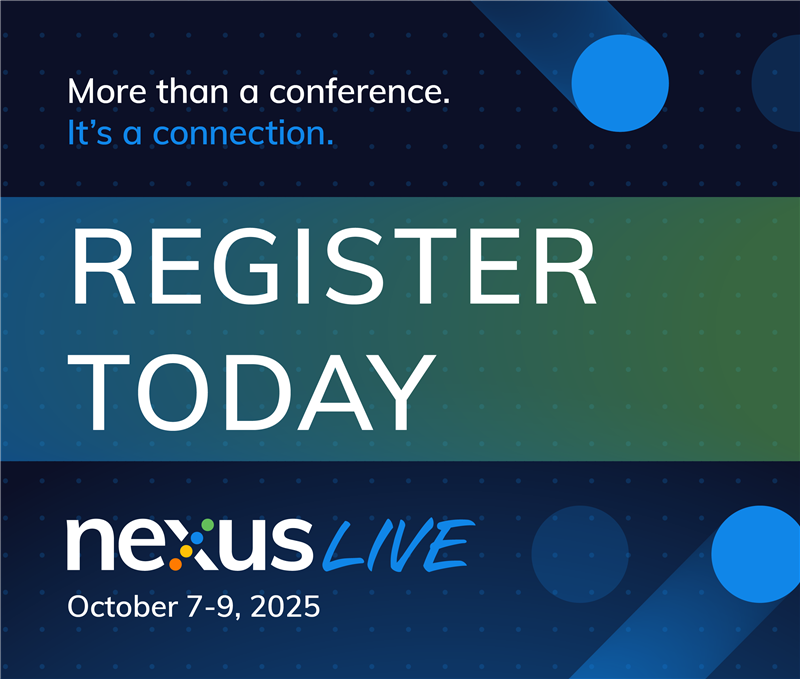Recent Content
ScienceLogic Leadership Interview with Dave Link and Douglas 'DJ' James
For years, SL1, PowerFlow, Restorepoint, and Skylar AI have powered IT operations through visibility, automation, compliance, and intelligence. Now, we are unifying these capabilities under the Skylar name as part of the ScienceLogic AI Platform. In this conversation, Dave Link and Douglas "DJ" James discuss what this change means for customers, how the platform has grown more integrated over time, and how unifying under the Skylar name reflects the new era of ScienceLogic.37Views0likes0CommentsLearn more about Skylar Automation
Skylar Automation is ScienceLogic’s low-code/no-code automation and integration offering, orchestrating workflows across IT ecosystems at scale. It efficiently and seamlessly connects Skylar One data, signals, and insights with ITSM, DevOps, and cloud tools to enable closed-loop automation. It’s also sustainable, highly performant, and easy to maintain without requiring dedicated staff. Beyond simply unifying siloed systems and powering intelligent automation, Skylar Automation eliminates manual toil, improves efficiency, and helps organizations progress on their journey toward Autonomic IT.40Views0likes0CommentsLearn More about Skylar One (formerly SL1)
Skylar One (formerly SL1) is ScienceLogic’s core observability offering, delivering unified visibility across hybrid and multi-vendor environments. Skylar One ingests and correlates telemetry data into business context, enabling intelligent automation and comprehensive observability. When deployed with Skylar Automation, Skylar One users benefit from deep integrations into ITSM platforms like ServiceNow, providing automated CMDB updates and incident workflows, reducing MTTR and improving resilience. Skylar One empowers enterprises to connect fragmented data silos, accelerate root cause analysis, and drive cost-optimized operations at scale.42Views0likes0CommentsSwitch Port Mapping in Skylar One
In this update, Product Manager JohnProctor explains how Skylar One improves network visibility through enhanced topology maps, switch port mapping, and topology-based event correlation. By expanding how Layer 2 data is collected and processed, Skylar One now delivers a more complete view of your entire infrastructure, extending beyond traditional network components to include every managed resource in your ecosystem. The latest release also makes topology mapping simpler and more flexible by refining Layer 3 processing and reducing reliance on discovery protocols like CDP and LLDP. These updates make it easier to trace connections, locate devices, and correlate events quickly and accurately, giving teams clearer insight and control across their networks. Whether you’re viewing your topology map on a large display, pinpointing exactly where a device connects, or analyzing a storm of events, Skylar One provides the clarity and context you need to act fast and keep your network performing at its best.108Views1like0CommentsGeographic Maps in Skylar One
ScienceLogic Principal Product Manager Jonathan Chivers introduces the first release of Geographic Maps in Skylar One, a new capability that brings location intelligence to IT operations. Geographic Maps allows users to ingest and align location data with devices, then automatically place them on an interactive map based on known locations. This helps operations teams quickly understand the health and scope of their environments, whether local, regional, or global. Built for NOC teams, analysts, and technology owners, Geographic Maps improves situational awareness and supports faster issue resolution. Jonathan also highlights what’s next on the roadmap, including Business Services mapping, high-fidelity zoomable maps, and location management directly within the Skylar One interface.122Views6likes0CommentsNexus Community Tip: Follow Tags
Following Tags in the Nexus Community is a great way to track topics and content which are the most important to you. Be sure to also read about the importance of tagging. There are several ways to Follow and Monitor Tags. Login to the Nexus Community Follow Tags There are two popular ways to locate ‘Tags’ Content Tag Cloud Here is how you can accomplish this using either technique. 1. Content If a piece of content has ‘Tags’ they will display on the lower left corner below the piece of content. Click on the desired tag to see all content which has uses this tag across the community. 2. Tag Cloud Tag Clouds can be found on the right-hand side of many of the category pages. Once you land on the content summary page for that tag you can see all associated content. Select the ‘Bell’ or Notification icon on the upper right-hand corner of the page. Select Follow for a) this board or b) across the community When you have successfully followed the Tag a confirmation alert will display on the upper right-hand side of your screen. Monitor Tags Select your User Profile Dropdown Under the ‘Manage Content’ category you can click on ‘Tags’ The landing page will display all of the tags you follow You can choose from different sort options, or replace/remove. Have a Tag related question or comment? Please share it here for the other community members.ScienceLogic Training & Certifications
ScienceLogic University is an on-demand learning portal that provides customers with access to comprehensive training courses. Click here to log in or create an account to access these training options and other essential ScienceLogic topics. ScienceLogic SL1 Certifications SL1 Professional Certification (2 Hours) The SL1 Professional Certification is recommended as foundational learning for all users of the ScienceLogic SL1 platform. This certification covers topics such as terminology, SL1 navigation, and basic features and functionality. SL1 Expert Certification (6 Hours) Building upon the SL1 Professional Certification, the SL1 Expert Certification is recommended for advanced and administrative users. This certification covers topics such as dynamic applications, run book automations, administration, and business services. ScienceLogic Product Training Restorepoint: Compliance-focused NCCM (2 Hours) Restorepoint is ScienceLogic's compliance-focused network configuration and change management (NCCM) product. This learning path covers navigation, administration, and operation from the perspective of common use cases. Skylar AI: ScienceLogic's AI Services Suite (1 Hour) Skylar AI is ScienceLogic's AI-empowered software services suite for managing, anticipating, and preventing IT incidents. This learning path covers features, operation, and administration of Skylar Root Cause Analysis (RCA) and Skylar Analytics. PowerFlow: Bi-Directional Task Execution Platform (1 Hour) PowerFlow is ScienceLogic's integration platform for extracting, transforming, and loading data between SL1 and third-party tools. This introductory learning path covers functionality, navigation, features, configuration, and troubleshooting. PowerFlow Integrations: ServiceNow (4 Hours) This comprehensive learning path includes all content from the introductory PowerFlow course, and then dives deeper into implementing SL1 and ServiceNow integration use cases. PowerFlow: Software Development Kit (SDK) (1 Hour) This video series demonstrates how to develop and test SyncPacks using the PowerFlow Software Development Kit. Additional Training & On-Demand Videos Customers have access to continuously updated video collections and training courses. Click the links below to start exploring. ScienceLogic Support (15 Min): In this training series, learn how to open a Support Incident Case and maximize the self-help tools that resolve cases faster. Access on ScienceLogic University: Log in or enroll here. How-To Video Library: Explore a library of training videos addressing common topics such as Event Management, Monitoring with PowerShell, and OL7 to OL8 conversion. View on the Support site. PowerHour Session Recordings: Explore a library of videos in which ScienceLogic experts share tips and insights necessary to drive exceptional business outcomes. View the Vimeo playlist. SL1 Studio Videos: Explore videos and resources on how to use low-code tools to extend SL1 functionality and build new applications and components. View on the SL1 Studio page on the Support site (must be logged in). Questions or comments? Email global_enablement@sciencelogic.comHow to Pinpoint Root Cause in Real Time
In this video, we show how ScienceLogic Skylar AI automatically analyzes massive volumes of data, detects patterns, and delivers clear, human-readable insights so teams know exactly where to start, can act fast, and keep issues from escalating. 75Views0likes0Comments
75Views0likes0Comments