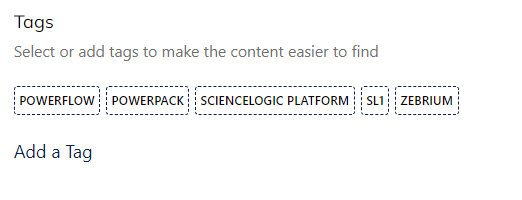Nexus Community Tip: Follow Tags
Following Tags in the Nexus Community is a great way to track topics and content which are the most important to you. Be sure to also read about the importance of tagging. There are several ways to Follow and Monitor Tags. Login to the Nexus Community Follow Tags There are two popular ways to locate ‘Tags’ Content Tag Cloud Here is how you can accomplish this using either technique. 1. Content If a piece of content has ‘Tags’ they will display on the lower left corner below the piece of content. Click on the desired tag to see all content which has uses this tag across the community. 2. Tag Cloud Tag Clouds can be found on the right-hand side of many of the category pages. Once you land on the content summary page for that tag you can see all associated content. Select the ‘Bell’ or Notification icon on the upper right-hand corner of the page. Select Follow for a) this board or b) across the community When you have successfully followed the Tag a confirmation alert will display on the upper right-hand side of your screen. Monitor Tags Select your User Profile Dropdown Under the ‘Manage Content’ category you can click on ‘Tags’ The landing page will display all of the tags you follow You can choose from different sort options, or replace/remove. Have a Tag related question or comment? Please share it here for the other community members.93Views0likes1CommentNexus Community Tip: How to mark your question as ‘Solved’
Hello Nexus Community Members, An important part of online communities is making sure that members’ questions are promptly answered & marked as solved. This helps in a variety of ways Members who are following your thread are alerted that you have resolved your question. This is helpful if they have the same question because they can review the response and apply as needed to their own implementation. Experts who are looking to help solve problems have visual indicator that this no longer needs their assistance. Whomever has responded with the correct answer gets credit for their time and efforts to help solve your problem. SLA’s in the community are met which is very important to our staff. Who can mark a question as solved? The OP (Original Poster) Moderators Community Manager Ideally the OP marks the thread as solved because ultimately, they know if the response is the correct or if more assistance is needed. Whomever marks the post as solved gets credit for that action and they move up in our Nexus Community Roles and Ranking system. We want our community members to have as much positive recognition as possible. Here is how you mark your Question/Thread as Resolved Login Go to your Question/Thread- there are two primary ways to do this- if you have Bookmarked it or via your Profile ‘Contributions’ feed. Once you are on the Question/Thread page review the responses If a response is correct, please click on the ‘Mark as Solution’ link on the left lower side of that response. If none of the responses resolve your question it is helpful if you post an update that you still need more assistance and include any pertinent details. You can also @mention people who responded or other community members to prompt them to visit your thread and assist. Thanks for your participation, Nexus Community Team64Views0likes0CommentsNexus Community Member Roles and Ranks
Nexus- our ScienceLogic Community is comprised of many different types of members. We have different ways to identify and reward different participants based on who they are and their activities. Role- who the member is (Employee, Partner, Customer, Prospect) Rank- levels of members based on accumulated points and recognition, members move up as they participate more Role We have image/icons for employee members of the community so that you may more easily identify them: Ranks Nexus community members go up in ranks based on participation. Here are some of the participation activities we measure. Note that all require login to be tracked. Message and Content Views Posting a question, idea or other piece of content Commenting on a question, idea, blog or other piece of content ‘Liking’ content Here is our ranking system with the newest members starting at the bottom. Thanks for looking and as always- feel free to share your questions.91Views2likes0CommentsNexus Community Tip: Subscribe To Blogs
Hello Nexus Community Members, Be sure to Subscribe To - Follow our blogs to be alerted when new posts go live. Login To the Nexus Community Go to the Blogs Index Page or an Individual Blog and Select the Bell Icon on the right side of the page. Thank you, Sara74Views0likes0CommentsNexus Community Tip: Subscribe to User Groups for Product Updates
We have several user groups dedicated to Product related updates which make it easy for Nexus community members and customers to receive an alert when content is posted. Group: Product Release Notifications | Nexus ScienceLogic Community Group: Latest KB Articles and Known Issues | Nexus ScienceLogic Community Go to the User Groups Category Page or an individual User Group Page and click on the ‘Bell’ Icon to ‘Follow’ and subscribe to content in that category.103Views0likes0CommentsHow to Register for the Nexus Community
Thanks for visiting the Nexus Community the public collaboration environment for our customers, partners and employees. In this area we offer our discussion forums, resource library, technical blogs, ideas hub and user groups. In order to participate you need to register for a ScienceLogic user account. It’s free but there are a couple of steps for registration and activation. Go to the Nexus Community Home Page Select Register in the right-hand upper corner Select Sign Up Follow the new Account Registration Prompts There are several screens Tips Be sure to select a secure and complex password The ScienceLogic Account Team will need to review and approve your details prior to granting you access You do not need to be a customer to have an account109Views1like0CommentsNexus Community Tip: Tagging, Why it’s Important and How to Use
Tags are keywords used to describe your content, topic or theme. Tagging your content helps you and the larger community through categorization and improving the member search experience along with overall SEO (search engine optimization). The assumption is that members will search on certain terms to find the right content to help them. Whether it’s a discussion, resource, blog post etc. using appropriate tags will display all content types with that tag included and provide a broader set of information for people looking to solve a problem or learn about something new. You can select preset tags and/or create freeform tags. Select a Preset Tag Preset Tags are created by the community team and are available based on area, product or content type. They tend to align with product or broader content categories and are beneficial as they are used to help measure activity levels and help group your content along with other similar posts. Most members prefer to select Preset Tags and then create their own when applicable to present more granular differentiation or if an important tag is not already available. Example Preset [Product Name] Preset [Functionality] FreeForm [Feature, Issue, unofficial term] Preset [SL1] Preset [Powerflow] FreeForm [Monitoring] Here’s How to Apply Tags Start a Discussion Enter title and body/text Under Tags: Select any boxes which you think apply to your content. Add a Tag: Enter your desired tag Please follow these best practices when creating new tags: Don’t misspell terms Use industry specific terms where possible AVOID acronyms unless they are an industry norm User singular when possible Add two or more terms with an underscore _ Avoid using general terms which would not add value to the search experience but limit results when not included such as: the, a, it, or etc. -you get the point here. Remember we service a global audience so tags in other languages or with special characters may not translate correctly. Let us know if you would like us to add any specific tags to the preset list.174Views1like0CommentsNexus Community Tip: Managing Follows and Notifications
Nexus Community Members can easily manage community related alerts to make sure you receive updates for content which is most important to you. This is particularly important if you are asking questions or collaborating with other members. Here is how to manage this functionality. Log-In to the Nexus Community Select ‘My Settings’ from the drop-down menu on the right-hand side of the page Select the ‘Follows & Notifications’ Tab The ‘Follows’ list shows all of the content you have selected to receive alerts for in the community. You can choose to ‘Unfollow’ any content by selecting the Ellipsis (3 dots) to the right side of each piece of content and clicking on ‘Unfollow’. Notifications This area allows you to opt-in or opt-out of ALL Nexus Community Notifications. You can also select the types of alerts you would like to receive and the frequency. **Please note that if you opt-out of all notifications you won’t know if people respond to a question, you posted or @mention you. Advanced Settings Allows you to follow ‘newer’ content or all content in different areas.85Views0likes0CommentsNexus Community Tip: Best Practices for Posting Questions
Typically, when a member posts a question there is a sense of urgency which means this person wants to solve a problem or needs help and guidance with something. Getting responses more quickly helps resolve the issue and move forward. Here are some best practices posting questions that get answers more quickly. Location Make sure you post in the correct community area. We deliberately launched the Nexus Community with limited discussion forums to build momentum and not segregate our customers and experts any more than necessary. ScienceLogic SL1 – all SL1 platform and related topics Restorepoint – all Restorepoint related topics Community Information – all Nexus Community related topics Tags Select from the pre-generated forum tags to ensure the correct search and filtering experience. In most cases you can also add your own tags, be sure to avoid misspellings or typos. Tags also help us understand which topics are more important to our customers. SL1 Forum Restorepoint Forum Community Information Forum Title Keep your title simple and ‘scannable’ include the product name and feature and issue/problem. The goal is to stand out in content feeds for the correct experts to see the product area and what you need and feel like they may be able to help get you to the right answer. Good Examples SLI Powerflow Integration error message Restorepoint can’t connect to the device using the specified protocol Nexus Community how do I update my avatar? Avoid Putting too much in the title or missing any of these key components Saying 'HELP' and not explaining the problem Body Include as much supporting evidence as possible to make it easy for experts to understand the issue and help triage as quickly as possible. More information reduces back and forth posts and helps get a faster resolution: Do Screenshots Error Messages Examples Don’t Include any confidential or trademarked information Omit supporting information Add multiple issues into one question this complicates the experience for everyone Remember that others are taking time out of their day to help solve YOUR problem so do your due diligence to provide accurate information. @mentioning If an expert, peer or ScienceLogic employee has contributed to content in the past and you think they are interested or may have good feedback you can @mention their userid/screen name to get their attention. Thank Community Members for responding Remember to be gracious and thank others for helping you. They are also more likely to help you in the future. Mark Correct Answers as the ‘Solution’ Mark the correct answer as the ‘Solution’ as it helps other members who may have a similar issue and the system also assigns points to the person who helped solve your problem. Have other tips for good Questions & Answers (Q&A) - feel free to share them here for the rest of the Nexus Community. Cheers, Sara Leslie- Community Manager99Views1like0CommentsNexus Community Tip: Community Do’s and Dont’s
Guidance on behaviors that help benefit members and the community. Our goal is to help you get answers, learn and collaborate with others. We find that this outline offers assistance to new membes. Do’s Be professional and respectful; it helps build trust. Answer questions to the best of your ability. Ask for more information if needed to give an honest answer. Share your knowledge but be succinct and to the point. Welcome new members! You can tell who they are by their community rank. Be kind, inclusive and patient. Please remember that members have differing levels of experience and may not be native English language speakers. Practice humility: arrogance slows progress. Always try your best to stay on topic. Have fun and be authentic! Create your own brand. Report spam or inappropriate content. Always abide by the Community Guidelines. Participate in healthy brainstorming conversations, just be respectful even when you disagree. If in doubt- contact the community manager sara.leslie@sciencelogic.com Don’ts Be disrespectful or rude to any member at any time. Post or attach any information that shares private information, about yourself, others, or a company. Post content that infringes on intellectual property, privacy or other rights of yours, your employers or third parties. Post negative content regarding ScienceLogic, other community members, other companies, or our partners. Be hesitant to share your questions or ideas- all participation is valuable.162Views3likes0Comments