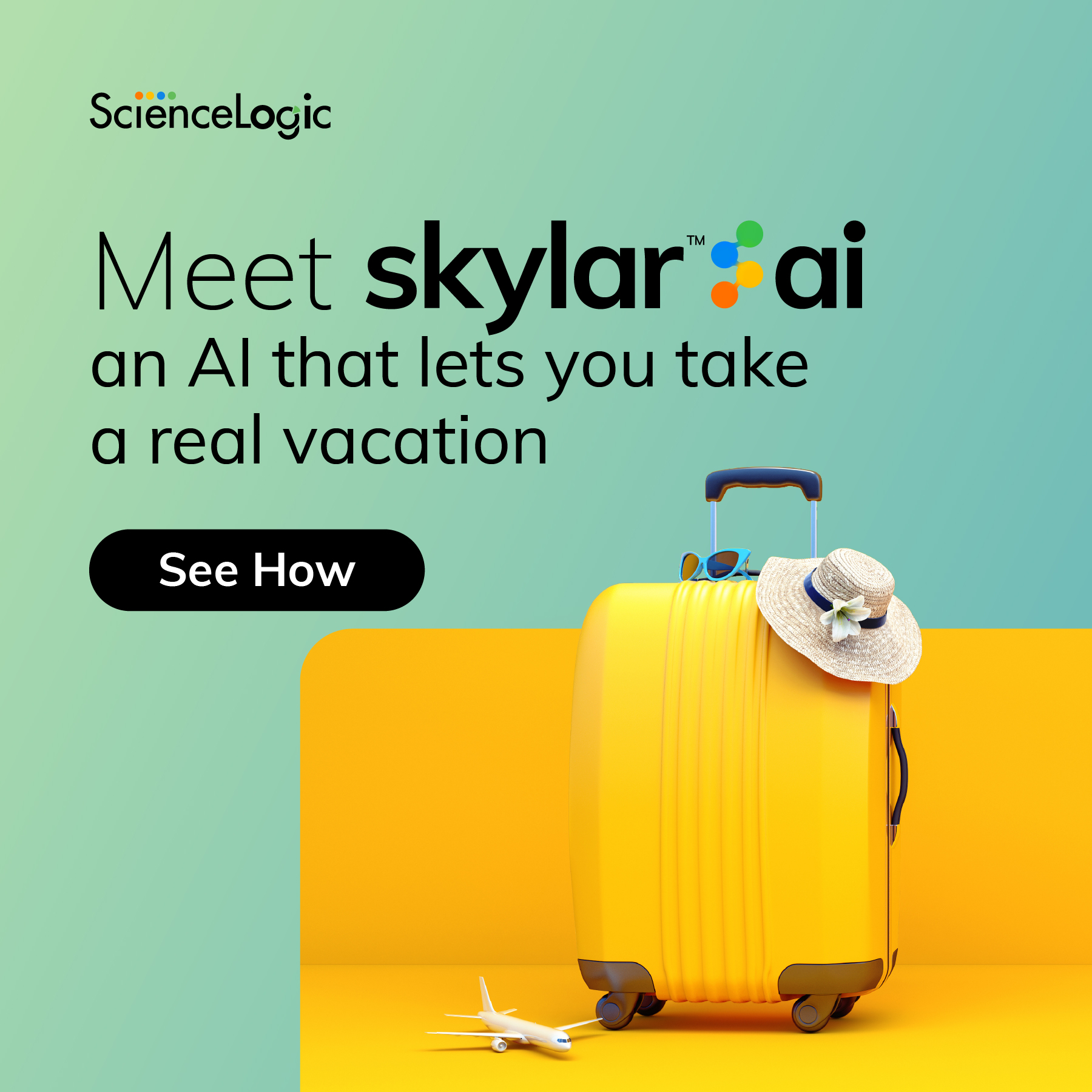Node Navigation
Featured Content
Recent Content
Event Policies: Multiple Matching Policies Tie-Breaking
I'm looking for information on internal tie-breaking logic when multiple event policies match the same event and have the same weight. From what I have read, this logic is typically based on policy ID or creation order - but which way ? oldest wins OR newest wins ? My team have a set up meant to handle VMware events (API) differently based on the Organization. However they are doing this using device groups in the suppression tab which isn't effective if the event match is the same.14Views0likes1CommentWeek of December 15, 2025 - Latest KB Articles and Known Issues
2 MIN READ A set of Knowledgebase Articles published last week is listed below. All KBAs can be searched via Global Search on the Support Portal and filtered by various components like product release.PavaniKatkuri4 days agoPlace Latest KB Articles and Known Issues BlogLatest KB Articles and Known Issues BlogModerator14Views0likes0CommentsMicrosoft: Active Directory Server v102 PowerPack Release Notification
We are pleased to announce that the Microsoft: Active Directory Server v102 PowerPack has been released. The download for this release can be found on the Support Portal under the PowerPack filename: https://support.sciencelogic.com/s/release-version/aBu0z000000XZKJCA4/microsoft-active-directory-server Enhancements and Issues Addressed The following enhancements and addressed issues are included in this release: Updated the PowerPack to support Microsoft Active Directory 2022. Added the "Microsoft: Active Directory Additional Information" Dynamic Application, which uses PowerShell to collect and report essential Active Directory configuration and health metrics such as replication status and failures, Group Policy error events, domain trust status, time synchronization state, and core domain controller services. Added the "Microsoft: Active Directory Monitoring Enhancement" Dynamic Application, which introduces new collection objects to expand performance visibility for Microsoft Active Directory. This Dynamic Application also adds PowerShell-based monitoring for key Active Directory internals, including network client load, database capacity metrics, and CPU and Handle count performance indicators for Distributed File System Replication (DFSR) and Local Security Authority Subsystem Service (LSASS). Added the "Microsoft: Active Directory Account Lockout Alert" Dynamic Application, which monitors Active Directory account lockout events (Event ID 4740) on domain controllers. The Dynamic Application collects details such as the locked-out username, lockout time, and event message, and generates an alert whenever a valid lockout event is detected. Please refer to the Microsoft: Active Directory Server v102 PowerPack File Details in the PowerPacks section of the Support Portal for all information pertaining to the Microsoft: Active Directory Server v102 PowerPack Support Status, Minimum SL1 Version, Solution Information, and Pricing Information. The Microsoft: Active Directory Server v102 PowerPack Release File Details also contains links to the Release Notes, Manual, and PowerPack Info Report. Issues Addressed in the Microsoft: Active Directory Server v102 PowerPack Release can be found in the Release Notes.2Views0likes0CommentsSkylar One Juneau 12.5.2 Release Notification
We are pleased to announce that Skylar One Juneau 12.5.2 is now available on support portal: https://support.sciencelogic.com/s/release-file/aBtVL0000001IsX0AU/1252 Skylar One Juneau 12.5.2 includes new features and enhancements in the following product areas: Access Control Data Collection Deployment and Configuration Platform and Security Skylar AI Skylar One Juneau 12.5.2 addresses issues in the following product areas: Agent Authentication Data Collection and Retention Deployment and Configuration Device Management Discovery Event Management High Availability and Disaster Recovery Inbound Messaging Schedule Management Skylar AI System Upgrade User Interface If you are planning to consume Skylar One Juneau 12.5.2, be advised of the following: The 12.5.2 release is available only as a patch; there is no ISO version. All Python 2 functionality was removed from Skylar One with the 12.5.1 release. If you still use Python 2 for custom code, you cannot upgrade to this or any later releases until your custom code is Python 3-compatible. The validated upgrade paths to version 12.5.2 are outlined below. Be advised that you can perform upgrades from one minor version to any later minor version within the 12.5.x series. However, as with all updates, ScienceLogic strongly recommends that you perform such upgrades in a test environment before implementing the upgrades in production environments. 12.5.1 > 12.5.2 12.3.11 > 12.5.2 12.2.7 > 12.5.2 12.2.x and 12.3.x STIG-compliant users should contact their ScienceLogic account managers for information about upgrading to this release. AWS deployments that are using Aurora 3 can upgrade to this release. When upgrading Skylar One to version 12.5.2, PowerPacks will be temporarily read-only until the update is complete. The Enterprise Key Management Service (EKMS) is enabled by default in 12.5.2. For full details, see Skylar One Juneau 12.5.2 documentations: 12.5.2 Release Notes 12.5.2 Getting Started Guide 12.5.2 Product Changes8Views0likes0CommentsRecent updates to docs.sciencelogic.com
12/19/25 Documentation updates to the main docs site at https://docs.sciencelogic.com/ Updated the Skylar One Recommended Upgrade Paths section to include upgrade information for SL1 12.3.11. Updated the section on The Device Investigator Settings Tab with information about the topology-related fields that were added in the AP2 8.29.41 (Nougat) release. Added two new sections, Advanced Search Criteria: Practical Use Cases and Use Cases for Service Policy Creation, to the Creating Services and Service Policies chapter of the Business Services manual, providing example queries for device and virtual machine searches, and outlining common scenarios for service policy creation including availability thresholds, health based impact, and aggregate service health. Updated the Skylar Compliance User Guide v5.6 to reflect changes made as part of the 20251217 maintenance release. Updated the Skylar Automation PowerPack manual to reflect changes made for version 108, including the rebrand of PowerFlow to Skylar Automation. 12/19/25: Documentation updates to the release notes site at https://docs.sciencelogic.com/release_notes_html/ Added release notes for SL1 12.3.11, which includes package updates to improve security and system performance. It also addresses several issues from previous releases. Added release notes for version 8.29.41 of the AP2 Nougat release, which includes new geographic maps for Business Services to enhance visualization and provide context; an improved Service Investigator to reflect rebranding of other ScienceLogic products; new topology-related fields at the device level to support enhanced Layer-2, Layer-3, CDP, and LLDP processing; several additional new features and enhancements; and multiple addressed issues to improve stability and performance. Added release notes for Skylar Compliance MR20251217 which updates the Timeout field to Wait Duration on the Device Control page, updates the user interface of the Security tab on the System Settings page, and addresses multiple issues. Added release notes for the Skylar Automation PowerPack v108, which updates the branding of the PowerPack from PowerFlow to Skylar Automation, and updates the SSH collection snippet of the "ScienceLogic: Skylar Automation Healthcheck" Dynamic Application to improve result handling. Added release notes for the Microsoft Teams SyncPack version 2.0.1, which addresses an issue that prevented configuration objects from being visible after installing the SyncPack.9Views1like0CommentsNexus Community Holidays Staffing Hours
Hello Nexus Community Members, We wanted to take a minute to thank you for a great year, all of the great ideas, participation and engagement has been invaluable. As we move into the last two weeks of the year please be aware that many of our staff have various time off scheduled. This may cause some delays in response time- especially with the Ideas Hub. Our Support Portal will continue to be available for existing customers. I will be online as well. Please feel free to message me directly for any issues or concerns pertaining to the community. For other issues please contact your Account Executive, Customer Success Manager or open a support ticket. Cheers, Sara Leslie4Views0likes0CommentsScienceLogic: Skylar Automation Monitoring PowerPack v108
Hello, We are pleased to announce the release of ScienceLogic: Skylar Automation Monitoring PowerPack v108. The "ScienceLogic: Skylar Automation" PowerPack version 108 rebrands the PowerPack from "ScienceLogic: PowerFlow" to "ScienceLogic: Skylar Automation and addresses an issue with the "ScienceLogic: Skylar Automation Healthcheck" Dynamic Application. Minimum Required Skylar One Version: 12.3.0 The following enhancements and addressed issues are included in this release: PowerFlow is now Skylar Automation. With this release, ScienceLogic has rebranded the "ScienceLogic: PowerFlow" PowerPack to the "ScienceLogic: Skylar Automation" PowerPack. You will notice this rebranding throughout the PowerPack. This change, as well as similar branding changes to the other products offered by ScienceLogic, reflects ScienceLogic's commitment to delivering intelligence that accelerates outcomes through service-centric observability, AI-driven operations, and intelligent automation. For more information, see the ScienceLogic website (https://sciencelogic.com/platform/overview). Updated the SSH collection snippet of the "ScienceLogic: Skylar Automation Healthcheck" Dynamic Application to improve result handling. Placeholder text was replaced with clearer messaging when fields are missing: o If there is missing information, "No Info" will display. If there is a missing error, "No Error" will display. You may download the ScienceLogic: Skylar Automation Monitoring PowerPack v108 from the Support Center. Thank you, Release Management13Views0likes0CommentsSkylar Compliance 5.6 20251217 Release
Hello, We are pleased to announce the release of Skylar Compliance 5.6 20251217 for appliances. This release contains the following updates: Updated the name of the Timeout field on the Device Control page to Wait Duration. Additionally, a tooltip was added to explain how to use the Wait Duration field. Updated the SSH Keys section heading to SSH under the Security tab of the System Settings page (Administration > System Settings > Security). Added a Clear button at the top of the SSH section under the Security tab of the System Settings page, which deletes all SSH keys from all previously known devices when clicked. Added a copy icon to the Register Key and Offline Register URL fields on the "Upload Registration File" and "Manual Upgrade" modals to make it easier to copy the values in those fields. Addressed an issue with the user interface that caused the backup retries value to display incorrectly when set to zero. (Case: 00584659) Addressed an issue that caused some users to be redirected to "var/restorepoint/ui" after authenticating with Security Assertion Markup Language (SAML). Increased file descriptor limits to prevent a "too many open files" error from triggering when launching Skylar Compliance. (Case: 00587104) Thank you, Release Management10Views0likes0CommentsWeek of December 8, 2025 - Latest KB Articles and Known Issues
1 MIN READ A set of Knowledgebase Articles published last week is listed below. All KBAs can be searched via Global Search on the Support Portal and filtered by various components like product release.PavaniKatkuri11 days agoPlace Latest KB Articles and Known Issues BlogLatest KB Articles and Known Issues BlogModerator43Views1like0CommentsMicrosoft Teams v2.0.1 SyncPack is Released
Hello, We are pleased to announce the release of Microsoft Teams v2.0.1 SyncPack. The following issue was addressed in this release: Addressed an issue that prevented configuration objects from being visible after installing the SyncPack. (Case: 00559847) Thank you, Release Management79Views1like2CommentsSkylar Compliance v3.0.0 SyncPack and Skylar Compliance v107 PowerPack are released
Hello, We are pleased to announce the release of the Skylar Compliance (formerly Restorepoint) v3.0.0 SyncPack and the associated Skylar Compliance v107 PowerPack. These releases contain many important updates, detailed here and in the Release Notes. With this release, ScienceLogic has rebranded the "Restorepoint" SyncPack to the "Skylar Compliance" SyncPack. You will notice this rebranding throughout the SyncPack, along with the Skylar Automation (formerly PowerFlow) platform. This change, as well as similar branding changes to the other products offered by ScienceLogic, reflects ScienceLogic's commitment to delivering intelligence that accelerates outcomes through service-centric observability, AI-driven operations, and intelligent automation. For more information, see the ScienceLogic website (https://sciencelogic.com/platform/overview) Features Included Updated the "CreateSkylarComplianceDevice" step to improve device creation and onboarding in the following ways: Updated plug-in retrieval to ensure the latest plug-in data is fetched, which will improve configuration of device backup protocols. Updated logic when preparing credentials to prevent duplicate creation of credentials. If a Skylar Compliance Device ID already exists for a device, it will not be created as a duplicate, and the Skylar One custom attribute will be updated." Updated the "Get Plugin Details" step to use real-time plug-in data. This ensures that whenever you update a device's configuration and/or protocols, you can log in to Skylar Compliance and adjust the default configuration of the plug-in. Subsequently, when a new device is registered, the real-time plug-in default configuration will be fetched, along with the protocol, enabling the creation of a new device using these updated details. Combined three of the steps in the "Skylar Compliance: Sync Devices" application into the "Retrieve Device Group Data from Skylar One" step to improve the efficiency of the process when retrieving devices under the "Skylar Compliance Devices" group and fetching the device limit from Skylar Compliance. Combined multiple steps of the "Skylar Compliance: Sync Devices" application into the "CreateandValidateCustomAttribute" step to allow a custom attribute to be created for a device if one does not exist. Additionally, added logging if a custom attribute already exists for a device. Added the "Skylar Compliance: Pre Check Application" Application, which runs a series of checks against Skylar Compliance (to ensure successful authentication and capacity) and Skylar One (to ensure proper connectivity, permissions, and API access). Running the application generates a detailed report that outlines the system's health, checks authentication compatibility with both Skylar Compliance and Skylar One, and highlights any necessary actions to take before proceeding. Added the "Device Provisioning Report" step to the "Skylar Compliance: Onboard Device" application. This step compiles information from previous steps and generates a "Device Provisioning" report. Added the "Enrich Devices with Credentials data " step to the "Skylar Compliance: Onboard Device" application. This step fetches and validates credential data from Skylar One using the globally unique identifiers (GUIDs) of the associated credential. Devices with missing or invalid credentials are flagged for review, then the enriched data is passed to the next step in the Skylar Compliance onboarding workflow. Added the "Get Device Details" step to the "Skylar Compliance: Onboard Device" application. This step gathers relevant information for each device, such as device property details, linked credentials, device class information, and device collector group information. Added the "Get collector group from Skylar One" step to the "Skylar Compliance: Onboard Device" application. This step fetches Data Collector information responsible for mapping agents in Skylar Compliance. Report data will now be generated when creating devices, both when a device failed to be created and when a device is successfully created. Updated the logic used when finding the Skylar Compliance domain and mapping it to a new device. Improved security when transferring data from one application step to another, such as transferring credential information. Added the "Skylar Compliance: Create or Update Custom Links" application, to allow for the creation and update of custom links for devices in Skylar Compliance. This application replaces functionality that was previously handled by the "Skylar Compliance: Sync Devices" application. NOTE: In order to successfully use the "Skylar Compliance: Create or Update Custom Links" application, you must set the "create_custom_link" configuration option value to zero in the "Skylar Compliance: Sync Devices" application before running the new application. Issues Addressed The following issues were addressed in this release: Addressed an issue with the "Skylar Compliance: Onboard Device" application that caused an error to be generated due to the default assignment of values from the SyncPack. (Cases: 00523695, 00527168) Addressed an issue that prevented Skylar Automation from successfully accessing the Skylar Compliance API. As a part of the fix for this issue, Skylar Automation will now check the HTTP response code during the "GetSkylarComplianceLicenseDetails" step, and will raise a "StepFailedException" error if a "401 - Unauthorized error" message is received. (Case: 00500459) Thank you, Release Management50Views0likes1CommentShare your Product Documentation questions, issues, and ideas here.
The ScienceLogic Documentation would like to hear from you! This discussion area is where you can let us know if you have any suggestions for the various docs sites at https://docs.sciencelogic.com/. This includes: Areas where the documentation might be missing key information. Suggestions for examples in the docs. Out-of-date or deprecated content. Typos! Errors in the docs. Areas where the docs are confusing or hard to navigate. Issues with the search. Bad links. Or anything else about the docs you'd like to share. TIP: You can Reply to this page, or simply click the dark blue Start a Discussion button at top right to share your info about the docs with the doc team. Thanks so much!Solved415Views3likes22Comments